| |
QuickTip for Detaching Parts
When unfolding 3D models for papercraft, you may want to break apart large parts into smaller pieces for easier handling. One way
to do this is to use the Detach Faces tool, highlighted in red on the toolbar:
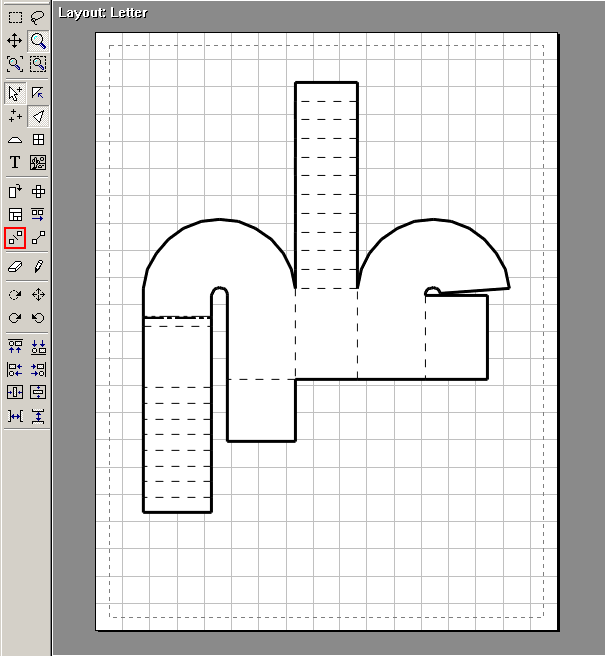
First, enable face selection, then select the faces you wish to detach.
Then click the Detach Faces button on the toolbar. Your face selection will break off into its own part:
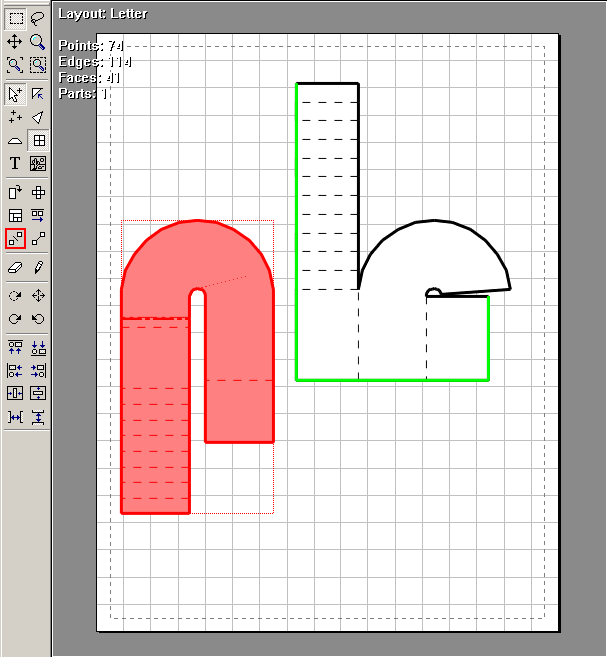
Note that the selection type will automatically change to part selection,
so you can freely move the part after detaching it. To continue detaching more faces, switch back to face selection,
and repeat the process.
That's it! If you have any other questions about detaching parts, please let us know.
|
|
