| |
QuickTip for Combining Flaps
Let's say we wanted to combine two flaps into one large flap, as shown below. Is that possible? Yes.
Let's look at an example.
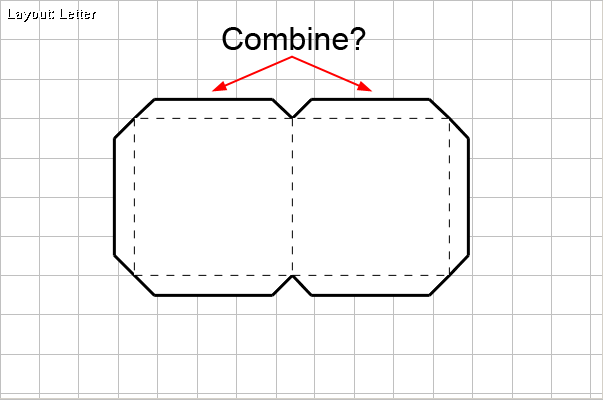
In Ultimate Papercraft 3D, we can edit the flap angles and the visibility of each flap edge,
so our two flaps will appear to be a single flap.
Note that every flap has two corner angles. We can change the angle from 0 to 90 degrees.
Also, every flap has exactly 3 sides. We can hide a side by unchecking it:
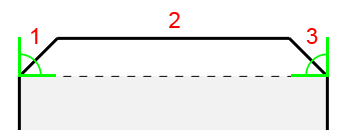
Start by selecting the left flap. Right-click to bring up the context menu. Then select Edit Flap:
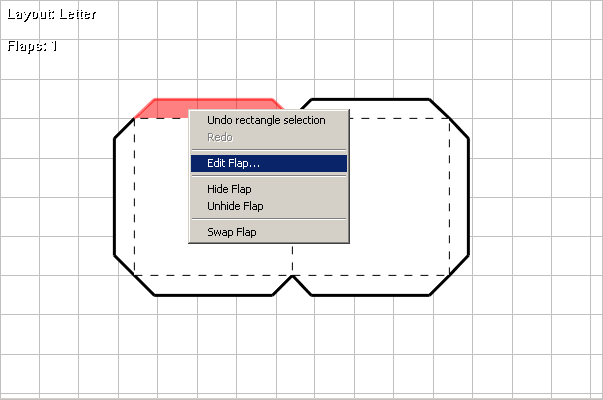
For the left flap, change the second angle to 90 degrees. And hide the third edge by unchecking it.
Now, edit the right flap. Do the opposite. Change the first corner angle to 90 degrees, and hide the first edge
by unchecking it:
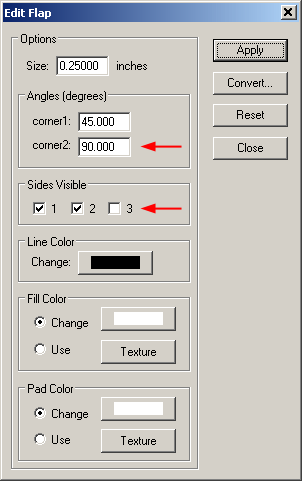 |
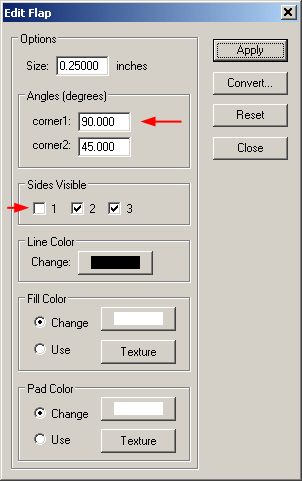 |
| Left Flap |
Right Flap |
If done correctly, it should now appear as if we have one large flap:
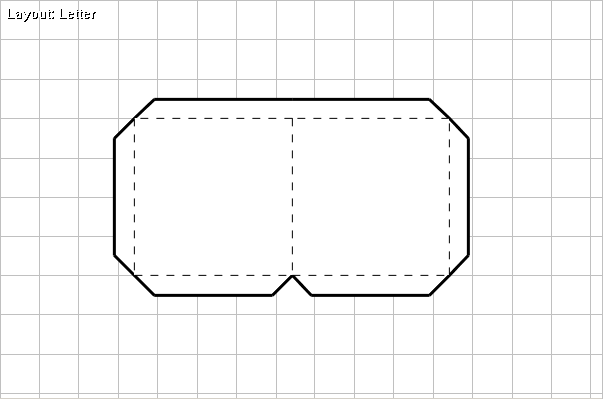
That's it! If you have any other questions about editing flaps, please let us know.
|
|
