| |
Tutorial for Click And Join
Let's go over the basic steps to use the click and join tool in Ultimate Papercraft 3D.
Basic Example
From the main menu, click 2D Tools | Click and Join to enable the tool, or click on its toolbar button, located in the Layout toolbar.
Once enabled, click on any edge to join or detach parts. Edges highlighted in green are joinable/detachable, while edges highlighted in red are not joinable/detachable.
How to use:
- Move the cursor over any edge to join or detach it. If joining, an arrow will indicate the direction in which the part will move.
- To exit the tool, either toggle off the Click and Join toolbar button, or right-click to bring up the context menu, and
select Toggle Tool Off.
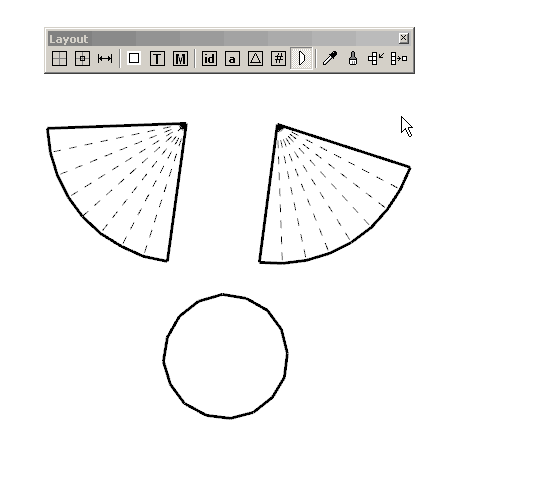
That's it! If you have any suggestions about the click and join tool, please let us know.
|
|
